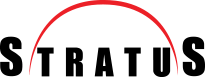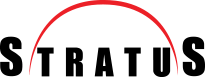Issue:
We have received information that some of our customers are having problems opening Word and Excel files on clients with Safetica installed after the Microsoft update.
In consultation with the manufacturer, the necessary work for a permanent solution was initiated immediately and a new version was released shortly afterwards that resolves the issue.
Solution:
All users are required to upgrade to Safetica 10.5.10.
You can follow the steps below to easily upgrade your Safetica management server and clients.
Upgrade Safetica Management Server and Console
We recommend that you take a snapshot or backup of your server before each upgrade!
- From within the Safetica management console Maintenance menu will be selected.
- From the drop-down menus Update and Deploy will be elected.
- Paste the following link into the box under Update Options from the bottom menu: https://update.safetica.com/updater/ses_update_10.5.10_vlvinx.xml
- Select the Use button.
- Last but not least Download and Update button will be pressed.
- Your Safetica Server will start downloading the necessary upgrade files. Confirm any confirmation windows that may appear during this process and wait until the upgrade is complete. Never shut down or restart your server during the upgrade process.
- After your Safetica server update is finished, there will be a checkbox to update your management console. Select this box Ok and wait until the console update is finished.
After this step, your server and console will be updated.
Upgrading Safetica Clients
- Located in your Safetica Console Maintenance under the menu Update and Deploy by selecting Advanced Endpoint ManagementClick on the button.

- From the window that opens Install / update option and select Nextand proceed. Afterwards, we will see the window for version selection. Nextand let's move on.
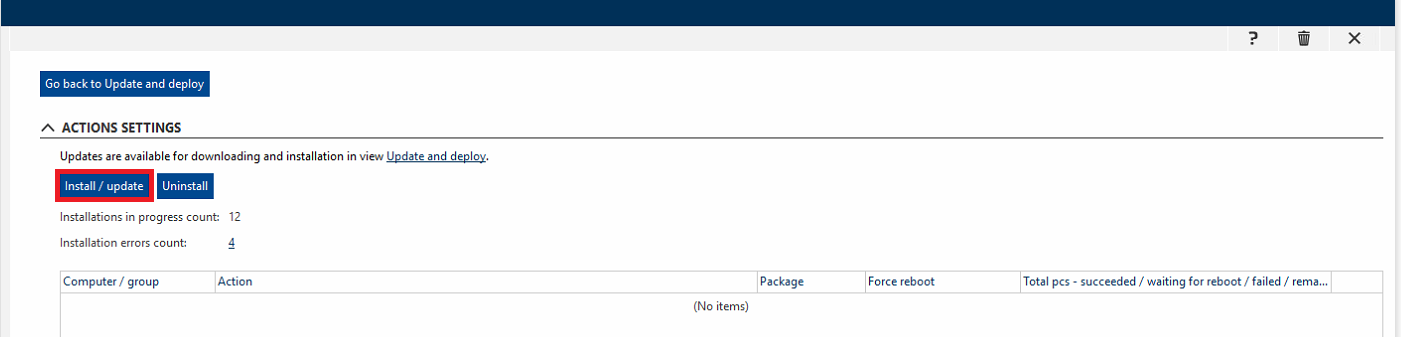
- Select computers and groups button, select all our clients by checking the box next to the group at the top and click Ok and scroll down to the bottom Finish button to finalize the process.
- Select the check mark at the top right to start the installation process.
After these steps, all agents and clients connected to your Safetica server will be automatically upgraded to the latest version. Clients whose upgrade was successful must be restarted to be fully activated.